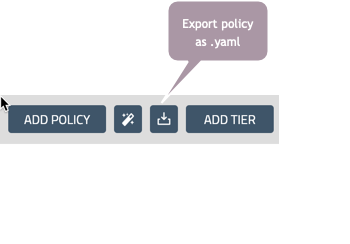Manage clusters
Connect new clusters
To connect new clusters to Calico Cloud, select Managed Clusters in the left nav, and click Connect Cluster.
Remove a cluster from the managed clusters list
Prerequisites
- You are signed in to the web console and you have Owner or Admin privileges.
- The cluster you want to remove is disconnected from Calico Cloud.
Remove a cluster
For the cluster you want to remove, select Actions > Delete, and then confirm your choice by selecting Delete cluster.
Deleting a managed cluster does not remove Calico Cloud logs.
If a new managed cluster is connected with the same name as a previously deleted managed cluster, the logs associated with the deleted managed cluster will be displayed as if they belong to the new managed cluster.
Recover a deleted managed cluster
If you inadvertently delete a managed cluster, you may restore it by connecting your cluster using the same name as the previously deleted cluster. For help with connecting a managed cluster see Connect a cluster to Calico Cloud.
Manage and monitor multiple clusters in the web console
Access your managed clusters
Each time you install Calico Cloud on a cluster, the cluster is added to the drop-down menu in the web console.

Use this menu to move between your clusters. You can connect as many managed clusters as your subscriptions allows.
Managed cluster views
When you select a different cluster from the cluster menu, the entire web console view changes to reflect the selected cluster. For example, each managed cluster has unique indexes for Elasticsearch clusters, a separate instance of Kibana, and the dashboard reflects only the selected managed cluster.
Manage policies in multiple clusters
To implement, modify, or view network policies in a given cluster:
- Toggle to a managed cluster using the managed cluster drop-down menu.
- Define, modify or view network policies in that cluster.
- You can monitor the impact of a policy using the policy visualization tool (Flow Viz).
To apply policies in one managed cluster to a different cluster, manually apply the manifest/.yaml using kubectl.
To download manifests for a policy, click Export for the selected policy.