Packet capture
Big picture
Capture live traffic inside a Kubernetes cluster, and export to visualization tools like Wireshark for troubleshooting and debugging applications.
Value
Calico Enterprise packet capture is implemented in a Kubernetes-native way so you can troubleshoot service/application connectivity issues and performance issues. You can start a packet capture in the web console Service Graph, or using the CLI.
Packet capture integration with Service Graph makes it very easy to capture traffic for a specific namespace, service, replica set, daemonset, statefulset, or pod. Just right-click on an endpoint to start or schedule a capture, and then download capture files to your favorite visualization tool like WireShark.
With Calico Enterprise packet capture you can:
- Run packet capture whenever you want (available 24/7)
- Preschedule packet captures to start and stop when needed
- Customize packet captures by port and protocol
- Share packet capture jobs
Demos and blogs
Concepts
About packet capture
Typically, when you troubleshoot microservices and applications for connectivity issues or slow performance, you run a traditional packet capture tool like tcpdump against a container in a pod. But live troubleshooting in an ephemeral Kubernetes environment is tricky; problems do not last a long time, and happen randomly. So you need to be very fast to capture meaningful information to determine root causes. Calico Enterprise makes it easy with these basic steps:
- Determine the workload(s) you want to capture.
- Start/schedule a packet capture job in Service Graph (Manager UI) or the CLI.
- After the capture is finished, download the packet capture files (known as
pcapfiles), and import them into your analysis tool (for example, WireShark).
For a simple use case workflow, see Faster troubleshooting of microservices, containers, and Kubernetes with Dynamic Packet Capture.
Before you begin
Not supported
- Capturing traffic from host networked pods or host endpoints
- Capturing traffic from pods with multiple interfaces
- Capturing traffic for pods running on Windows hosts
How To
- Enable packet capture
- Packet capture in Service Graph
- Packet capture using the command line
- Store and rotate capture files
- Enforce RBAC for capture tasks for CLI users
Enable packet capture
Enable packet capture using kubectl
Create a PacketCaptureAPI custom resource, named tigera-secure, in the cluster.
kubectl apply -f - <<EOF
apiVersion: operator.tigera.io/v1
kind: PacketCaptureAPI
metadata:
name: tigera-secure
EOF
Enable packet capture using the web console
- From the web console, click the Service Graph to view the service graph diagram for your cluster.
- Right-click on any of the endpoints and select Initiate packet capture.
- Click Enable to activate the packet capture feature.
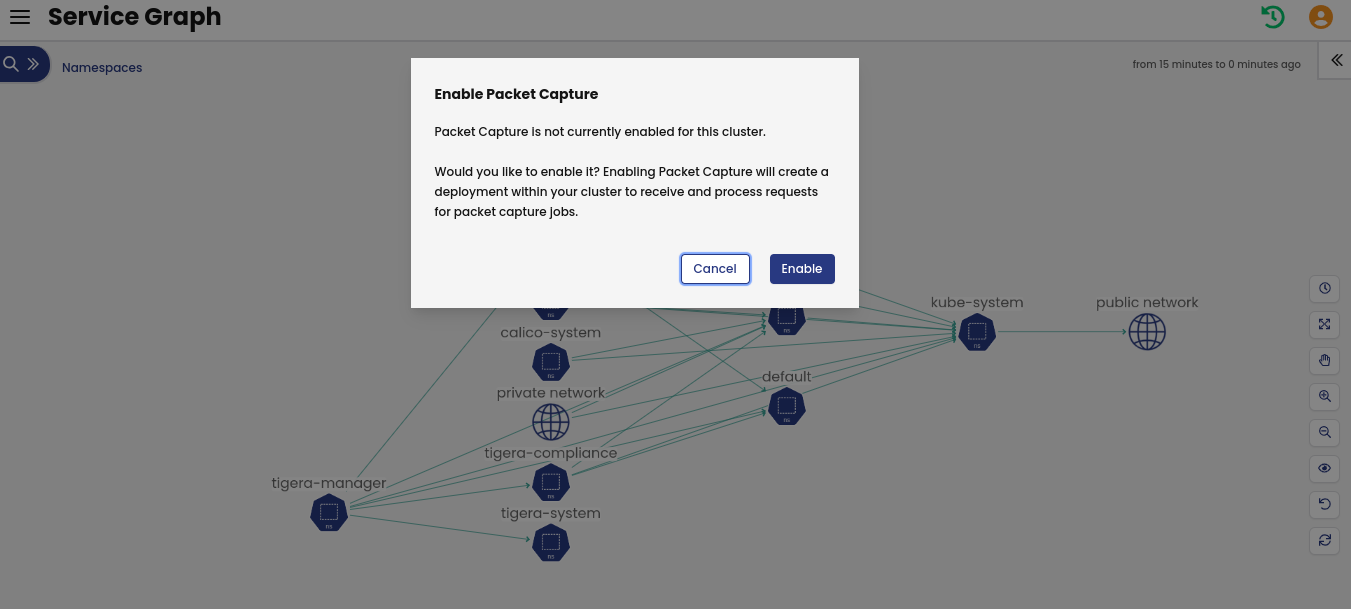
Packet capture in Service Graph
-
Select an endpoint from the service graph (for example, namespace, service, replica set, daemonset, statefulset, or pod), right-click, and select Initiate packet capture.
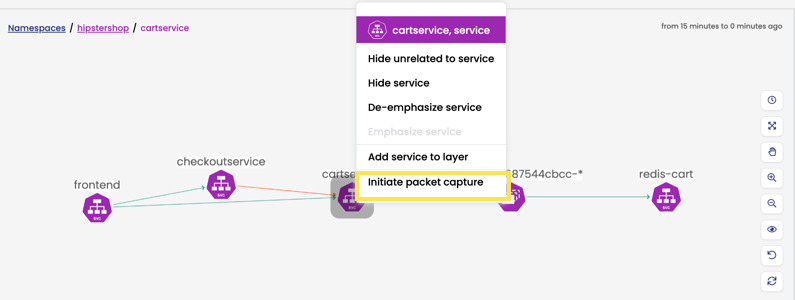
-
Schedule the capture to run now or at a later time, and click Run.
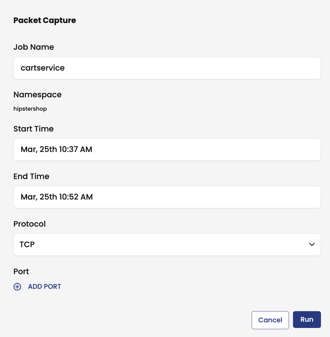
-
From the Capture Jobs tab in the bottom panel, the Status field will show that status, "Capturing". Scroll to the right, and click the drop-down menu for options to stop and manage captures.
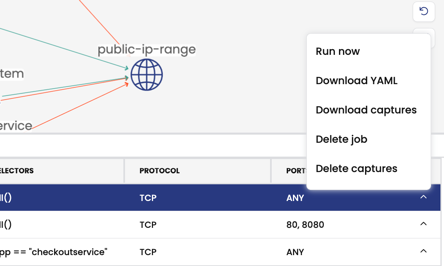
Packet capture using the command line
This section provides examples of using the CLI to manage packet capture jobs and pcap files.
Create a PacketCapture resource
Example: All pods in a namespace
This example captures traffic for all pods in the sample namespace.
apiVersion: projectcalico.org/v3
kind: PacketCapture
metadata:
name: sample-capture-all
namespace: sample
spec:
selector: all()
Example: All pods in a namespace matching a label and selector
This example captures traffic on all pods in the namespace sample, with the label k8s-app, equal to nginx.
apiVersion: projectcalico.org/v3
kind: PacketCapture
metadata:
name: sample-capture-nginx
namespace: sample
spec:
selector: k8s-app == "nginx"
Example: All pods in a namespace, TCP traffic only
This example captures traffic on all pods in the sample namespace, but only for TCP traffic.
apiVersion: projectcalico.org/v3
kind: PacketCapture
metadata:
name: sample-capture-all
namespace: sample
spec:
selector: all()
filters:
- protocol: TCP
Start a packet capture job, now
To start a packet capture job immediately, use the following command:
kubectl apply -f <your_packet_capture_filename>
Schedule a packet capture job
You can schedule a packet capture job to start and/or stop at a specific time using RFC3339 format. In the following example, a traffic capture job is scheduled for 10 minutes, between 00:30 UTC and 00:40 UTC for all pods in the sample namespace.
apiVersion: projectcalico.org/v3
kind: PacketCapture
metadata:
name: sample-capture-all
namespace: sample
spec:
selector: all()
startTime: '2021-09-08T00:30:00Z'
endTime: '2021-09-08T00:40:00Z'
Monitor status of packet capture job
After you start capture a job, it cycles through these states: Scheduled (if applicable), WaitingForTraffic, Capturing, and Finished. To monitor the status of a PacketCapture, use the following command:
kubectl get packetcaptures -A
Stop a packet capture job
To stop a capture job immediately, update the PacketCaptureResource by setting the endTime to the current time (or earlier).
Stop a packet capture job, and delete the capture file from the cluster
kubectl delete -f <your_packet_capture_filename>
Delete a packet capture job
kubectl delete -f <your_packet_capture_filename>
Find packet capture files
To find generated capture files, query the status of the PacketCapture:
kubectl get packetcaptures -n <namespace> <name> -o yaml
export NS=<REPLACE_WITH_CAPTURE_NAMESPACE>
export NAME=<REPLACE_WITH_CAPTURE_NAME>
Sample output
apiVersion: projectcalico.org/v3
kind: PacketCapture
metadata:
name: sample-capture-all
namespace: sample
spec:
selector: all()
status:
files:
- directory: /var/log/calico/pcap
fileNames:
- pod_cali.pcap
node: node-0
state: Capturing
Get packet capture files from pods
Get the pod on the node with the packet capture that you want.
kubectl get pods -n tigera-fluentd --no-headers --field-selector spec.nodeName="<REPLACE_WITH_NODE_NAME>"
Copy the packet capture using the pod information.
kubectl cp tigera-fluentd/<REPLACE_WITH_POD_NAME>:var/log/calico/pcap/sample/sample-capture/ .
Delete packet capture files
kubectl exec -it tigera-fluentd/<REPLACE_WITH_POD_NAME> -- sh -c "rm -r /var/log/calico/pcap/sample/sample-capture/"
Store and rotate capture files
Packet capture files are stored on the host-mounted volume used for calico nodes. FelixConfig contains several parameters for storing and rotating capture files.
Note:
- Capture files are stored using the following directory structure:
{namespace}/{packet capture resource name} - The active packet capture file is identified using the following schema:
{workload endpoint name}_{host network interface}.pcap - Rotated capture file names contain an index matching the rotation timestamp
- Packet capture files are deleted after the packet capture resource is deleted.
Rotate capture files
The Felix parameter, captureRotationSeconds lets you schedule how often saved pcap are rotated. In the following example, the time rotation time is one day.
kubectl patch felixconfiguration default -p '{"spec":{"captureRotationSeconds":"86400"}}'
Enforce RBAC for capture tasks for CLI users
Packet capture permissions are enforced using the standard Kubernetes RBAC for CLI users, based on Role and RoleBindings within a namespace.
Example
The following Role and RoleBindings shows how to allow user jane to create/delete/get/list/update/watch packet captures for a specific namespace.
apiVersion: rbac.authorization.k8s.io/v1
kind: Role
metadata:
namespace: sample
name: tigera-packet-capture-role
rules:
- apiGroups: ['projectcalico.org']
resources: ['packetcaptures']
verbs: ['get', 'list', 'watch', 'create', 'update', 'patch', 'delete']
---
apiVersion: rbac.authorization.k8s.io/v1
kind: RoleBinding
metadata:
name: tigera-packet-capture-role-jane
namespace: sample
subjects:
- kind: ServiceAccount
name: jane
roleRef:
kind: Role
name: tigera-packet-capture-role
apiGroup: rbac.authorization.k8s.io
To allow user jane to access (get and delete) the capture files generated for a specific namespace, a role/role binding similar to the one below can be used:
apiVersion: rbac.authorization.k8s.io/v1
kind: ClusterRole
metadata:
name: tigera-authentication-clusterrole-jane
rules:
- apiGroups: ['projectcalico.org']
resources: ['authenticationreviews']
verbs: ['create']
---
apiVersion: rbac.authorization.k8s.io/v1
kind: ClusterRoleBinding
metadata:
name: tigera-authentication-clusterrolebinding-jane
roleRef:
apiGroup: rbac.authorization.k8s.io
kind: ClusterRole
name: tigera-authentication-clusterrole-jane
subjects:
- kind: ServiceAccount
name: jane
namespace: default
---
apiVersion: rbac.authorization.k8s.io/v1
kind: Role
metadata:
namespace: sample
name: tigera-capture-files-role
rules:
- apiGroups: ['projectcalico.org']
resources: ['packetcaptures/files']
verbs: ['get', 'delete']
---
apiVersion: rbac.authorization.k8s.io/v1
kind: RoleBinding
metadata:
name: tigera-capture-files-role-jane
namespace: sample
subjects:
- kind: ServiceAccount
name: jane
namespace: default
roleRef:
kind: Role
name: tigera-capture-files-role
apiGroup: rbac.authorization.k8s.io